-
Posts
73 -
Joined
-
Last visited
-
Days Won
16 -
Donations
0.00 USD
Content Type
Profiles
Forums
Events
Posts posted by Rand0m_Her0
-
-
@Dane Thanks for taking time to do that, I did not know I was causing compatibility issue.
UPDATE TO STRING CHANGE NOTES/REASONS BELOW:
Changed -maxMem= and -maxVRAM= values from 2047 to 2000
Apparently, despite 2047 being the stated hard-cap coded value for memory from Bohemia's own startup parameter website, using that value can cause a time out in the connecting portion. *Rips hair out of head* Thanks for that Bohemia, great support >..>
Sorry for any trouble that incorrect string may have caused.
Added -malloc=system for those experiencing memory dumping.
-Malloc=system is used to force use the Windows memory allocator.
-
NOTE: If you adjusted your Launch Parameters in A3/Steam to include -nologs remove that now then launch the game to propagate the error messages into your .RPT before proceeding.
INTENT:
A quick guide to allow most users to correct issues with mods in order to connect with the OGG Server.
STEPS AT A GLANCE:
1) Generate & Find .RPT File.
2) Read the .RPT to find point of error.
3) Correct Mod error.
4) Sync Changes with Steam
WHERE TO FIND .RPT:
1) Confirm your launch parameters do not include -nologs
2) Launch game, attempt to join server. The mod error will not propagate into the .RPT
3) File location is as follows:
- Windows Vista/7/8/10: %userprofile%\AppData\Local\Arma 3
- Windows XP & Older: %userprofile%\Local Settings\Application Data\Arma 3
- Complete Pasthing: %This PC%\%Drive%\Users\%userprofile%\AppData\Local\Arma 3
Note: %---% titles are dependent on the names you created. IE %userprofile% is your user name for the computer and %Drive% will be Primary(C:) for example, depending on where you installed Arma3
4) Open the most recent .RPT File
Note: Format for file is as follows arma3_"Year"_"Month"_"Day"_"Hour"-"Minutes"-"Seconds"
HOW TO READ .RPT:
1) Locate something similar to the image below. You MAY have more then one "false" this signifies that the mod has not properly loaded.
Note: The following .RPT files/images your will vary in content but be similar in format.
Raw pastebin example: http://pastebin.com/JvSyszkq
- Line 621 through 628 is the format for the information you are looking for.
CORRECT ERROR IN A3:
1) Once you have tracked what mods have no loaded, annotate them and launch A3.
Note: There are many ways to fix a mod error and various issues that can cause it. You could in fact have a complete Mod and A3 may just not be finding the correct directory.
2) Find the offending mods(s) in your A3 Mod tab. To confirm that the file is correct pointed to, click folder. It should open up a new window inside the @MOD folder. If however you end up in the Arma3 folder and you see a list of @Mod1, @Mod2, et al the folder not working correctly.
2a) If broken, delete folder, download and verify again. Attempt to connect.
3) If the folder is correctly pointed too, delete the contents then click verify in A3. Attempt to connect.
4) Do this for all offending folders.
SYNC WITH STEAM:
In the Arma3 Launcher, click Mods then in the upper right click Local Files. Confirm that the paths here are similar to A3.
Program files>Steam>steamapps>common>Arma 3> @Mod
At this point both A3 and Arma3 Steam Launcher will be pointed to the same folders. You will no longer need to update separately.
-
BE WARNED ADJUSTING LAUNCH PARAMETERS IS AN "ADVANCED" SKILL SET, YOUR MILEAGE MAY VARY
INTENT:
My goal is to help users on this server deal with the recent drop in frames and screen flicker created by the new aptly named "Potato" version.
MY COMPUTER AT A GLANCE:
Processor: i5-4690K @3.50 GHz
Installed RAM: 8GB DDR3
System type: 64-bit Windows 10 Pro, x64-based processor
Motherboard: Gigabye GA-Z97X-Gaming 7
GPU: Nvdia STRIX GTX970 4GB DDR5 @ 1273 MHz OC
LAUNCH PARAMETERS:
If all you care about is getting the information to plug into your game, just look here.
A3 Launcher: -nologs; -cpuCount=4; -nosplash; -exThreads=7; -maxMem=2000; -maxVRAM=2000; -malloc=system
Steam Launcher:-nologs -cpuCount=4 -nosplash -exThreads=7 -maxMem=2000 -maxVRAM=2000 -malloc=system
HOW TO ENABLE:
A3 LAUNCHER
1. Open A3Launcher
2. Upper right hand corner, select settings.
3. Scroll down to Additional Parameters and Copy and Paste the above string. You do not need to check box No Splash and No Logs. You may check Windowed Mode, however I run my windowed mode settings directly through my Geforce Experience settings and have not attempted it through A3. I have no recommendations on tips for doing it through A3.
- See image below for more guidance
STEAM
1. Open STEAM
2. Go to Library, scroll down to Arma3
3. Right click Arma3, scroll down and select Properties
4. Click General Tab in the Arma 3- Properties Dialogue box.
5. Click Set Launch Options
6. In the new Launch Options-Arma 3 Dialogue Box copy and paste the above string.
- See image below for more guidance [/color]
WHY THESE COMMANDS?
-nologs
Removes .RPT Log creation, decreases start up time and reduces screen flicker. CPU and Ram is no longer tasked with writing .RPT on launch.
IMPORTANT NOTE: Be aware this means no errors saved are to RPT file. If you need to bug check for launch failures or want to send an error report you need to delete this parameter in order to generate the error code in your .RPT file.
-cpuCount=4
]This defines the amount of CPUs/cores available. It can be used to simulate dual cores on a quad core as well. The number is actually dependent on the type of CPU. i5's and above in general can reliably use the value of 4. Lower CPU's will have to be tested on your own.
You can lower the affinity to a value of 2 if you are experience over-scheduling.
An additional parameter for those with i7's is: -enableHT
This parameter will enable hyper threading and increase overall performance. It is recommended that if you enable HT, to change your -cpuCount= value to maximum cores or even remove it in order to maximize performance and prevent over scheduling.
-nosplash
Disables splash screens, decreases start up time.
-exThreads=7
Change to a number 0,1,3,5,7. This will override auto detection (which use 3 for dualcore and 7 for quadcore). In this case for an i5 with 4 cores, I use 7 in order to always ensure that maximum threads are utilized for the game.
-maxMem=2047
Defines memory allocation limit to number (in MegaBytes). 256 is hard-coded minimum (anything lower falls backs to 256). 2047 is hard-coded maximum (anything higher falls back to 2047). In this case, I have set it to 2047, despite the fact that the computer is supposed to allocate memory on demand. The reason is 1) To always ensure maximum allocation in order to prevent throttling in system. 2) Prevent memory dumps by creating a maximum cap. NOTE: 2047 is the hard cap max for the game, but users with 32gb systems can force the game to use more. However this requires complex changes in the .config of the game and can lead to more bugs and is no recommended unless you have a strong grasp on coding mechanism.
-maxVRAM= 2047
Defines Video Memory allocation limit to number (in MegaBytes). 128 is hard-coded minimum (anything lower falls backs to 128). The value is ignored if engine properly detected VRAM size (then it utilize most minus 5 to 10%). In this case I have set 2047 for the following three reasons. 1) My GTX970 is under utilized, Arma3 only demands 1% when using automatic detection. 2) 2047 sets utilization at 13% which is a value I am comfortable with. 3) 13% is a good low end range with enough buffer to prevent overheating on the GPU and over-scheduling on my system due to the fact that I run three monitors. Basically, at 13% forced utilization for the game, I can still have chrome/ts open on one monitor, youtube/netflix on the second, and the game on the third. This allows me to utilize at around 30-40% with 108% OC and maintain temps under 62*C for long term gaming sessions.
REFERENCES:
https://community.bistudio.com/wiki/Arma_3_Startup_Parameters






Arma3 Optimization Recommendations
in PVE - Exile
Posted
I just wanted to advise people on some expectations and limitations I have furthered discovered from testing on the OGG server. {Read that as a lot of crashing}
-malloc=system is not the most efficient memory allocator. There are .dll's that people are using to specifically task System Ram just for Arma that seem more efficient for the game. However, -malloc=system does seem to solve the memory dump problem at the cost of performance. From my resource monitoring it seems that the Arma3 allocators are tasking system Ram for the game and at the completion of the task or load it is not releasing the ram back to system but instead holds it and draws in more.
-MaxMem and -MaxVRAM seems to be a double edged sword. For example, setting the values at 2000 reduces load times and increases FPS for a time. However prolonged gaming on the server seems to have negative effect in regards to the 2k caps. Basically, in my case for example with 4gb ddr5 Vram forcing 2000 to be allocated immediately loads me in at 60fps with 3k/3k view/object. However I no longer have the additional 2gb ddr5 to utilize under heavy loads and it can cause stuttering. From testing it seems the sweet spot for usable Vram for the game is around 3.8gb not the Bohemia stated 2047mb.
I am by no means an expert and these are only my anecdotal observations to help inform you all.